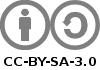It's other problem to choose a login method - by pass entered into script code or by chenge of SSH certificates keys - better is to not put password into script because of security reasons.
To put result of remote command into a local variable in BASH use this construction:
For example:result=$(ssh login@host remote_command)
result=$(ssh login@hostls -all|grep searched_file.txt)
Article on CC-BY-SA-3.0